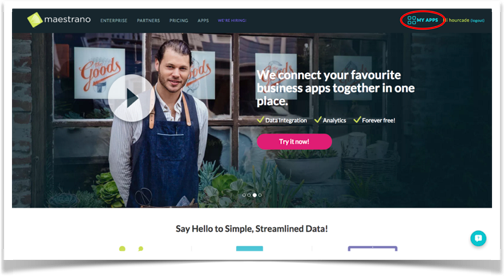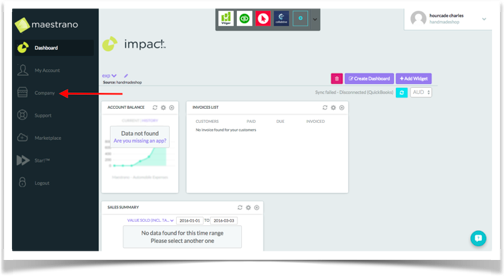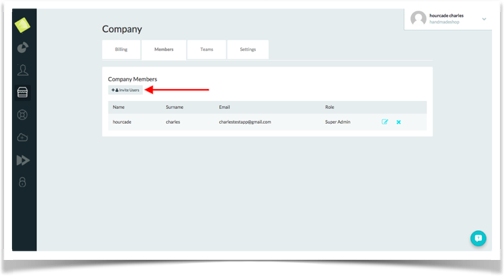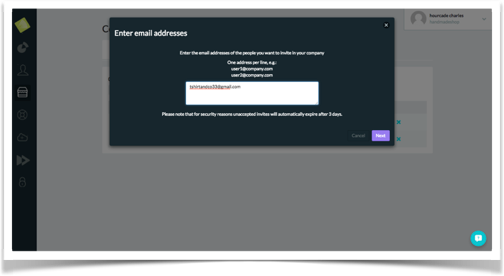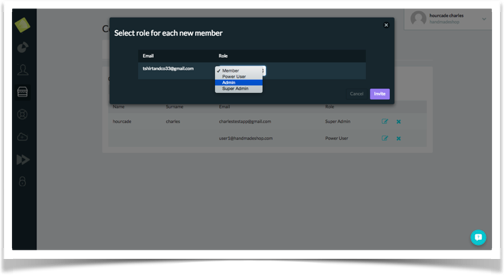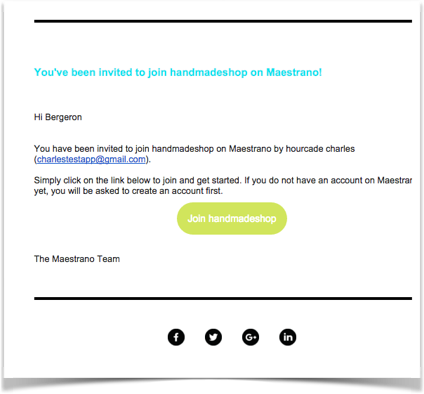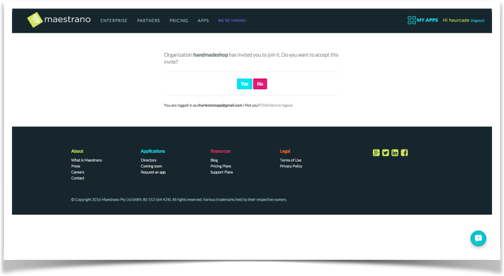Adding users to an organization on Maestrano
Adding users to an organization on Maestrano
Setting permission levels
Important Note: Users do not need to have an account on Maestrano to receive your invitation. They will however have to create a personal account to be able to accept your request and join the organization.
To facilitate the administration and management of the organizations, we have created 4 levels of permissions for the organizations.
Super Admin: This role have all permissions of admin and they are in control of the billing details of their organization. They can promote any member to Super Admin, terminate or rename an organization (deleting all apps and data contained).
Admin: They have all permissions of Power User, promote any member to Admin, create as many reports in Impac!™ as they want. They can invite new people in the organization.
Power User (will soon be deprecated) and Member: They can access applications and use them. They have no privilege in the organization and can only use the applications turned on, see the list of members of the organisation and the list of applications belonging to the organisation.
Any question? Contact us on support@maestrano.com