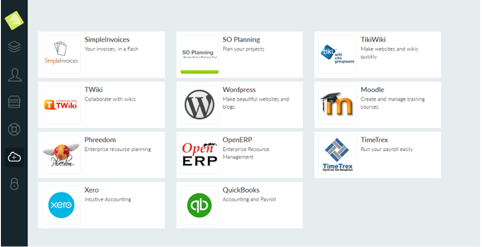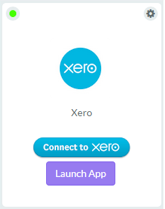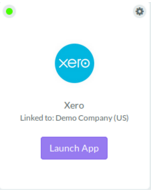How to add xero on Maestrano
This tutorial explains how to share data with your Xero account
Adding Xero to your dashboard
From your Maestrano Dashboard go to the ‘marketplace’ from the menu on the left. Find Xero and click on it. You will be taken to the Xero page where you will simply need to click on ‘Start Now!’
The Xero application should then appear on your dashboard.
Linking your Xero account to Maestrano
Click on ‘Connect to Xero’. This will bring you to the Xero login page where you will be asked to authorize the Maestrano application to access your account. Once authorized, you will be redirected back to your Maestrano dashboard and your existing Xero data will automatically be linked with Connec!™. If you already have Connec!™ ready applications on your Maestrano account, your data will automatically be shared from your Xero account to these applications.
The first synchronization may take a few minutes to run depending on the amount of data on your Xero account. After the synchronization is complete, the name of your Organization, as set up in Xero, will appear on the Xero application card on your Maestrano dashboard.
Following synchronizations are run automatically every 20 minutes.
Disconnect your Xero account :
You can disconnect your Xero account from Connec!™ at anytime by clicking on the cogwheel in the top right corner of the Xero card and then clicking on Disconnect Link. This means your data will not be shared anymore between Xero and the other applications on Maestrano. You can, at any time, reactivate this link.
Related content
Any question? Contact us on support@maestrano.com