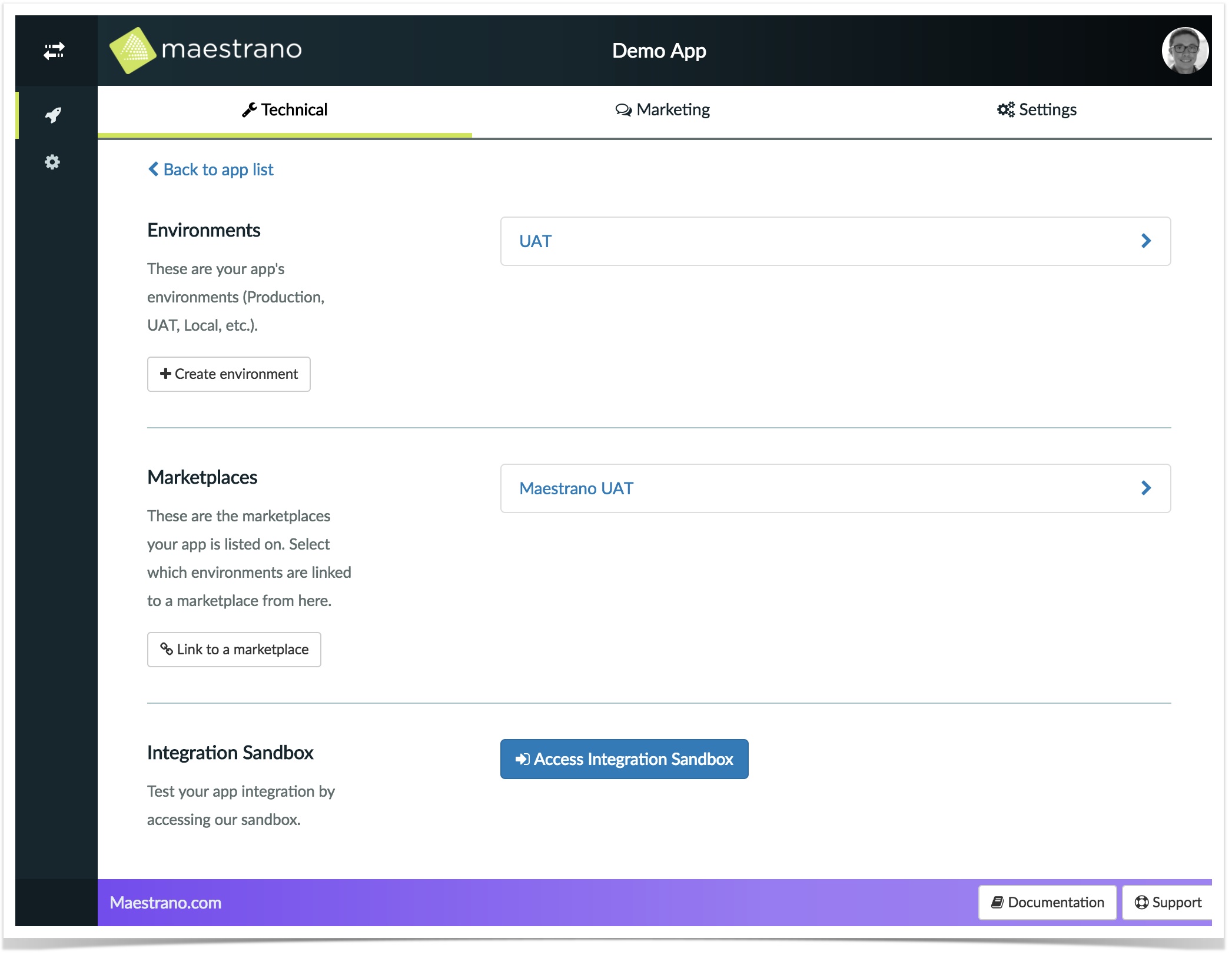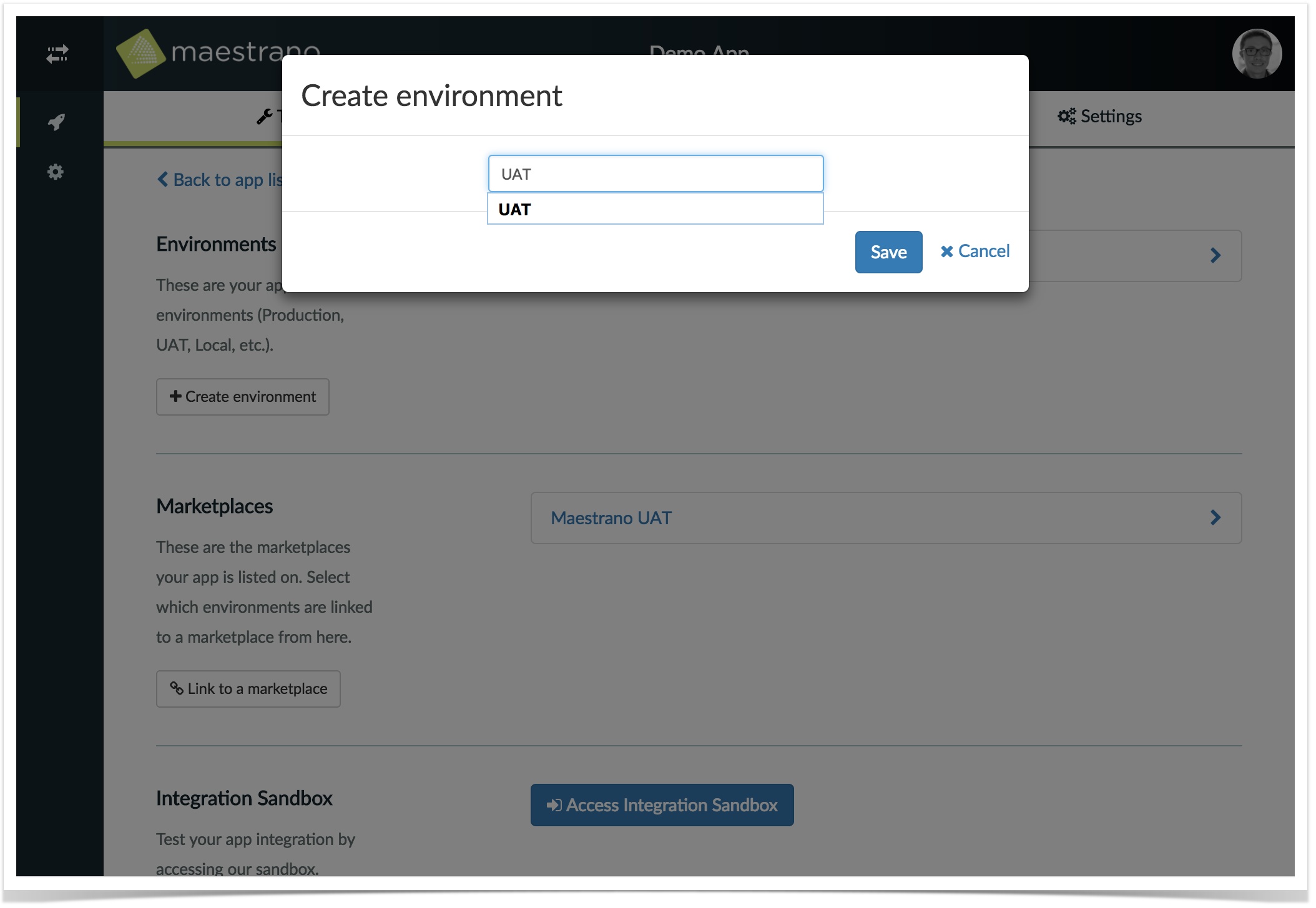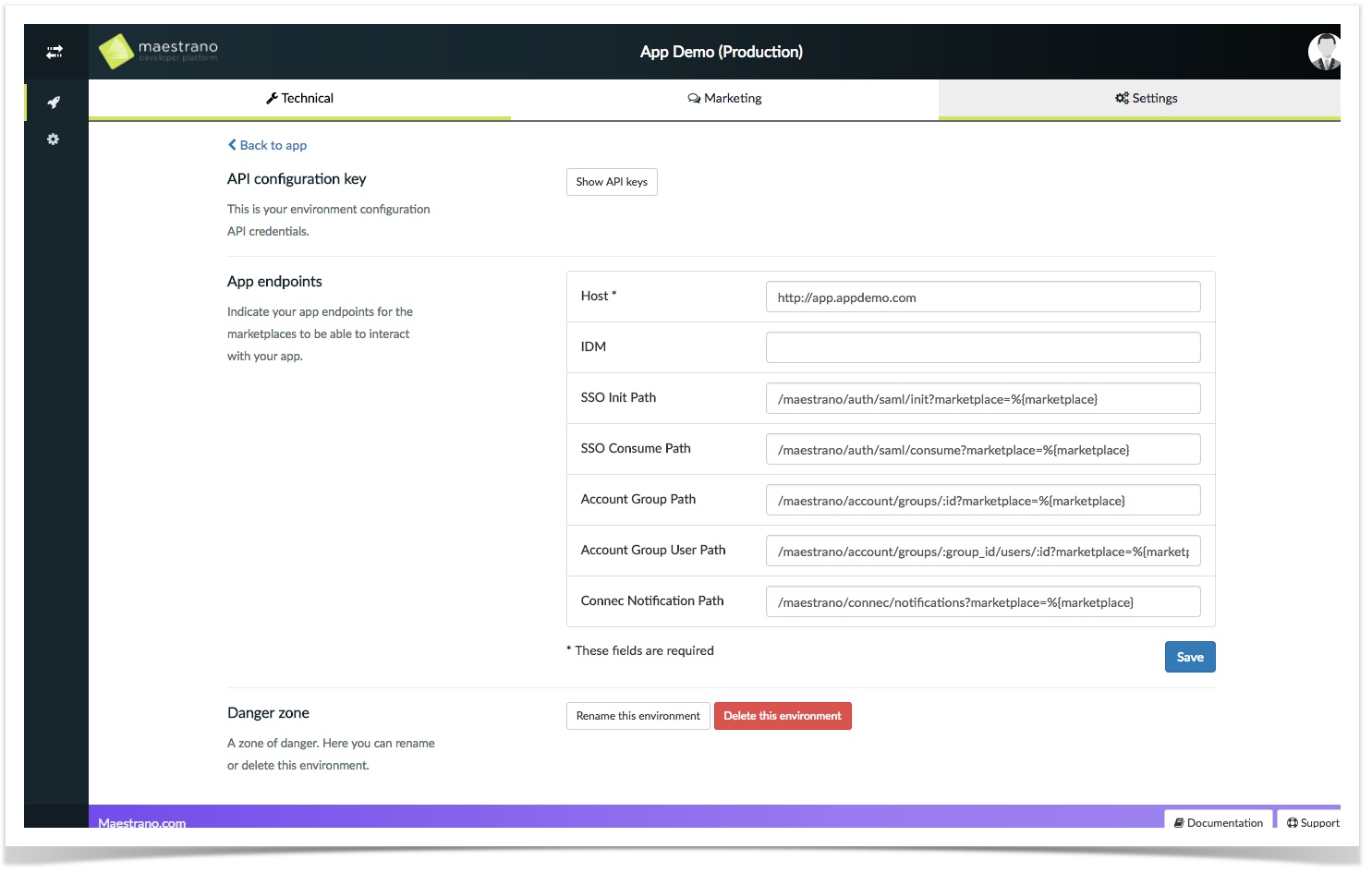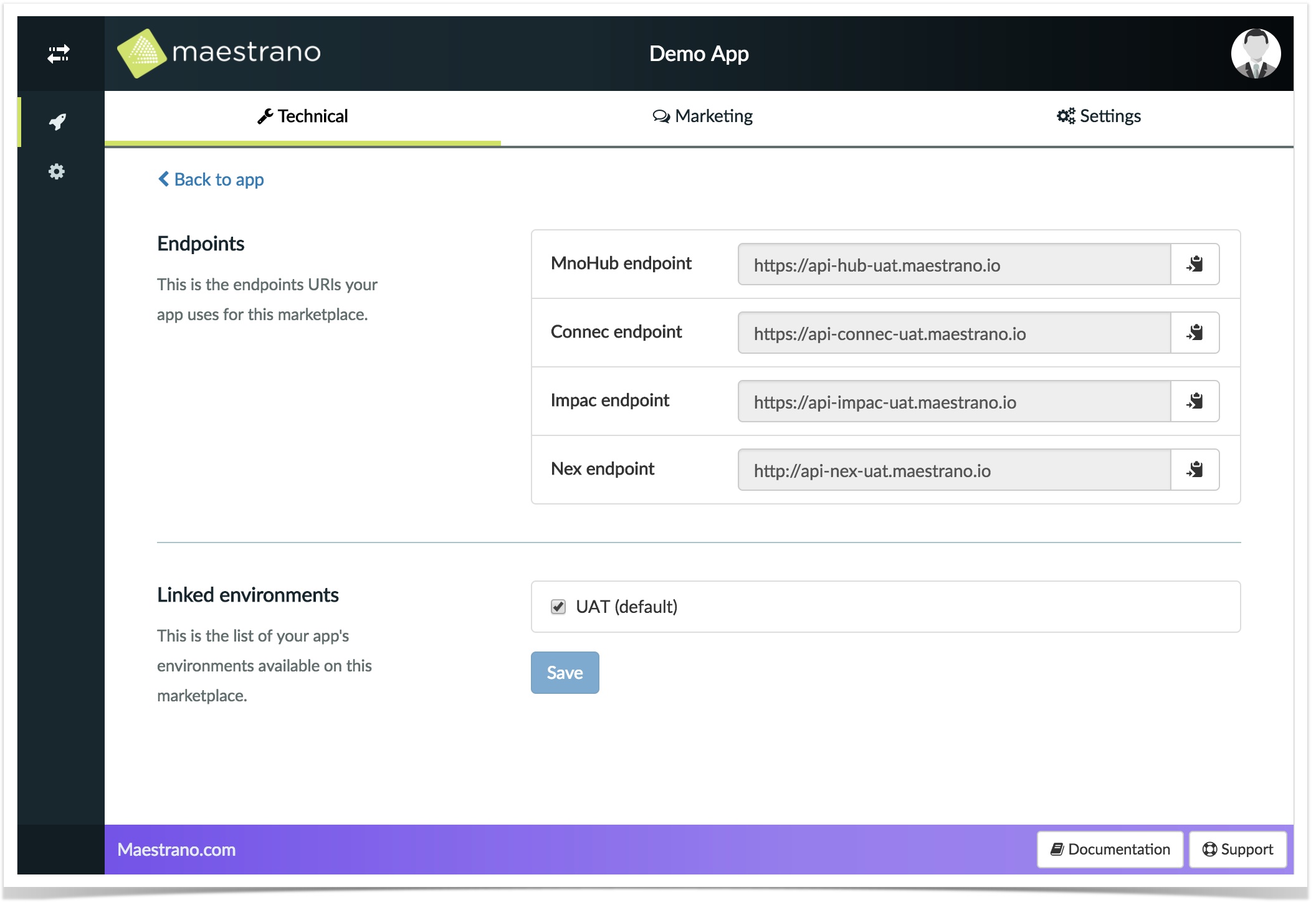Configure and test your technical integration
1 Overview of the technical section
Technical view
The technical section of the developer platform allows you to manage your app environments, link those environments to marketplaces and test your integration in the Integration Sandbox.
An environment is an instance of your application. Usually, you have at least 3 environments: Production, UAT (test) and Local (to test locally while developing).
A marketplace is a space where one of your app environment will be available for a platform to propose it to users. A user will then be able to add your app to their app list, SSO to it and share data from/to other apps via Connec!TM.
When you first create your app, it won't be listed on any marketplace. Do not hesitate to contact us using the Developer Desk to first give you access to the Integration Sandbox, and once your app integration is ready other marketplaces, if needed.
2 Manage your environments
2.1 Create an environment
Environment creation modal
You can create as many environments you need. Just click on the corresponding button and enter your environment name. You will later be able to change its name and delete it if you don't need it anymore.
2.2 Configure your environment
Environment configuration view
Once your environment is created you will need to configure it.
2.2.1 API configuration key
You will need the API configuration credentials to set-up the SDK auto-configure functionality. These credentials allows you to retrieve the configuration of all the marketplaces your app environment is listed on.
It uses a Basic Auth on the address: https://developer.maestrano.com/api/config/v1/marketplaces/.
2.2.2 App endpoints
| Field | Required | Description |
|---|---|---|
| Host | X | This is your application host. For UAT and Production environments, it must be a publicly resolvable URL, you cannot use "http://localhost:3000" for instance. |
| IDM | By default we consider that the domain managing user identification is the same as your application host (see above host parameter). | |
| SSO Init Path | X | This is the path in your application that allows users to initiate the Single Sign-On handshake. |
| SSO Consume Path | X | This is your application path to the SAML endpoint that allows users to finalize SSO authentication. |
| Account Group Path | Maestrano will issue a DELETE request to the following paths to notify you of any service cancellation (group deletion) or any user being removed from a group. | |
| Account Group User Path | ||
| Connec Notification Path | This is the path of your application where notifications (created/updated entities) will be POSTed to. |
2.3 Link an environment to a marketplace
Example of A UAT environment linked to this marketplace
Once you have created your environments, and that your app is listed on a marketplace, you will be able to link an environment to a marketplace.
2.3.1 Endpoints
Retrieve in this section all the endpoints of this marketplace.
2.3.2 Linked Environment
In this section, all the environments you have created will be available to be linked to a marketplace. If you check only one environment (most of the time 'Production' on a marketplace, apart from when you are testing/developing), only one app will then be available on the list of app a user can choose. If you check 2 or more environments, you will be asked to select the default environment. The default environment name will be your app name (eg. "My App"), but the other environment will be your app name with the name of the environment (eg. "My App (UAT)").
3 Access the Integration Sandbox
The Integration Sandbox is a frontend from which you will be able to launch your app.
Before accessing the Integration Sandbox make sure that:
- You have access to "Maestrano" marketplace (if not, contact us following this link: Developer Desk),
- You have created an environment (see: 2.1 Create an environment),
- This environment is linked to the "Maestrano" marketplace (see: 2.3 Link an environment to a marketplace).
Otherwise your app won't be visible on the "Integration Sanbox" marketplace.
Click on "Access Integration Sandbox" at the bottom of the technical page: