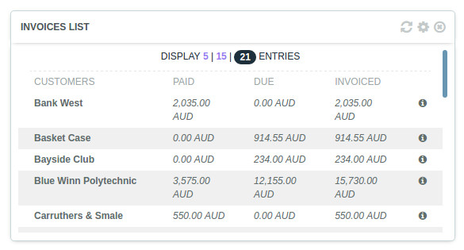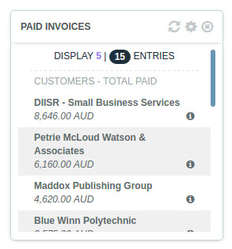Invoices List
Invoices List
Overview
Displays the invoices list, sorted by customer, with the total invoiced, due, and paid amounts.
4 widgets present similar data:
- Invoices list is the larger widget, presenting the paid, due, and invoiced amounts for each customer.
- Paid invoices displays only the paid amounts for each customer.
- Due invoices displays only the due amounts for each customer.
- All invoices displays only the invoiced amounts for each customer.
By hovering over the customer's name, a tooltip will appear and display the list of invoices issued to this customer.
Calculation
Only invoices at statuses PAID, AUTHORISED, SUBMITTED, and DRAFT will be taken into account.
An invoice ins considered as paid when its balance is equal to $0.0, due when its balance is equal to the invoiced gross amount, and partially paid when its balance is between $0.00 and the invoiced gross amount.
Settings
The number of customers displayed can be limited by selecting a number of entries on the top of the widget.
By selecting a different time period in the settings section (top-right cogwheel), only the invoices issued between the two dates will be taken into account.
See it in Xero
In Xero menu: Reports > All reports > Detail Reports > Customer Invoice Report.
“Sort by” should be set as “Contact”. Make sure the time range matches the current year.
Noticeable differences with the Impac! widget
Impac! does not deduct the Credit Notes from the total, and the credit notes do not appear in the tooltip.
See it in QuickBooks
A report named "Invoices list" is available in QuickBooks.
Set the QBO date parameter to “All dates”.
To customize your QBO report, click on “Customize”, select “Customer” in the field “Group By”, click on “Change columns” and add the field “A/R PAID”.
Noticeable differences with the Impac! widget
In QBO, the invoices are shown as UNPAID when they are partially PAID whereas Impac! differentiates the two statuses.
See it in MYOB AccountRight
MYOB Customers Sales report is located under Reports > Index to Reports > Sales > Customer > Sales.
The MYOB report dates range must match the dates picked in the Impac! settings section.
Any question? Contact us on support@maestrano.com