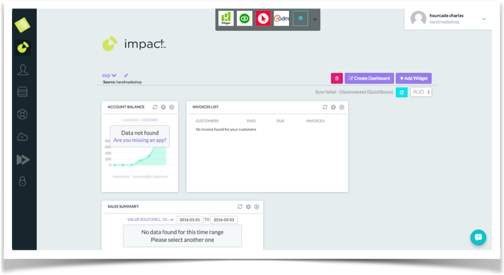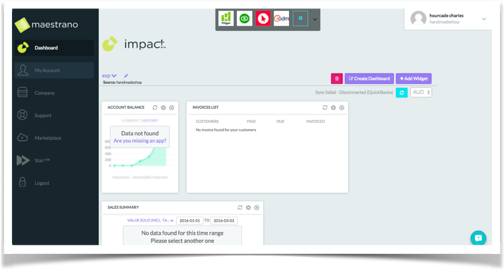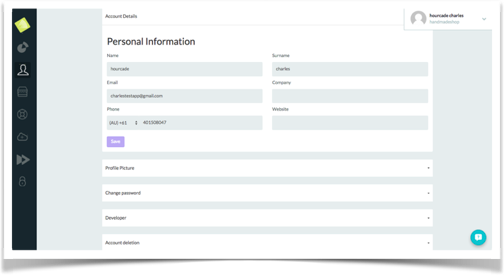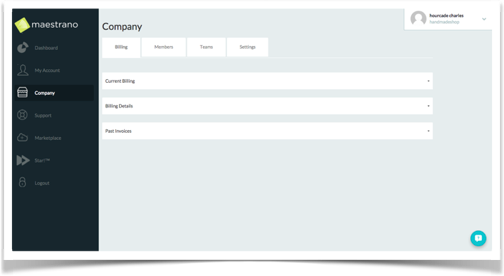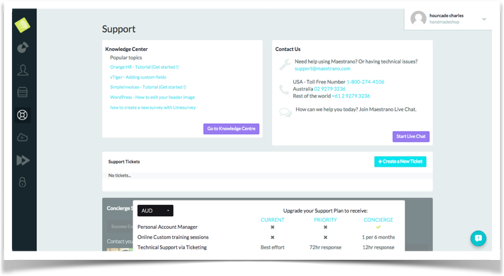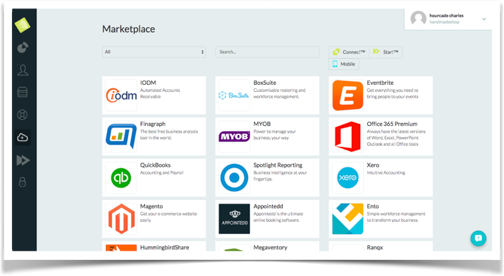The
he main operational section of our website is
undoubtedlyundoubtedly the dashboard. It is the central place where you can find and access all your apps. You access
ityour dashboard by clicking
inon My Apps (top right corner of your screen) when you are logged in your Maestrano account.
For finish you have ‘’ Star!™ ‘’ is here to help you in your navigation on maestrano, you can check the following article (How to get Started with Star!™).