Editing and Deleting an App on Maestrano
First, you need to log in on maestrano.com and access to your dashboard.
On your dashboard, in the dock section next to your apps, you can see and click on the "add an app" symbol on the right side "+".
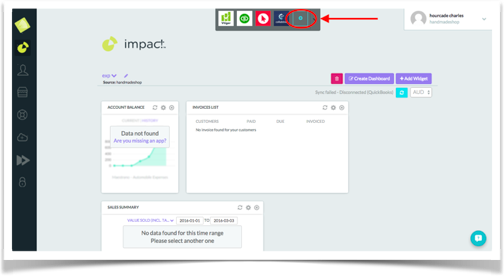
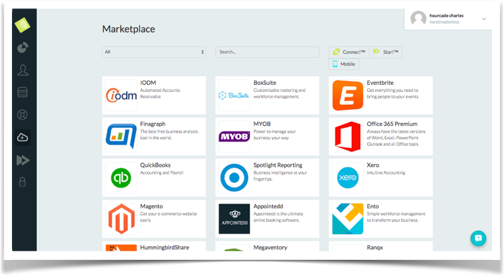
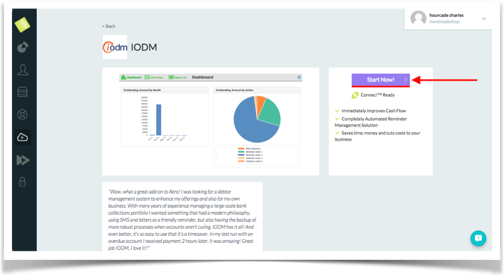
All of the apps of the maestrano.com catalogue are listed in this section. You can filter them by category or by name.
Once you click on an app icon, you access the app page where you can 1) add the app to your dashboard and 2) learn more about this app.
If you are looking for an app that is not displayed in this section, you can contact the team to request it.
To delete an app from your dashboard, click on the app you want to delete and get the menu expanded. Click on the settings section.
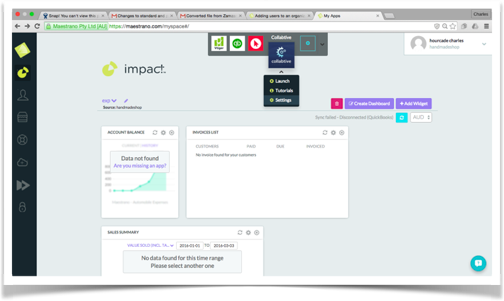
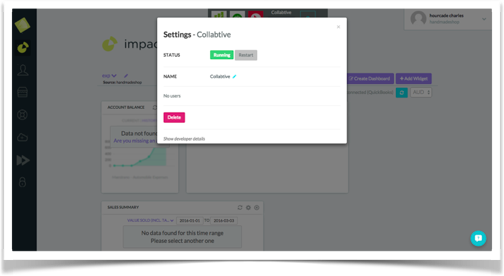
Once you have clicked on settings, a pop up appears. Click on the delete button; you will be prompted to confirm before your decision is final!
Once you have clicked on delete, you will see the menu expanding.
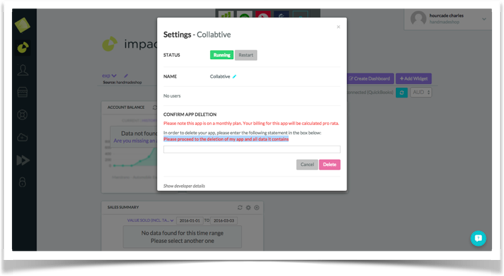
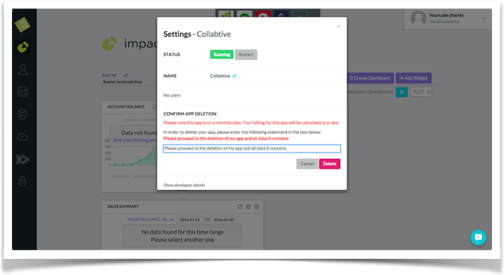
To delete an application you have to copy the following sentence ‘’ Please proceed to the deletion of my app and all data it contains ‘’ in the dedicated box.
Note: once confirmed, this action is NOT reversible. All data contained within this app will be deleted.
It may take a couple of seconds before the app is removed from your dashboard. Once the deletion is complete, you will not see the app in your dock anymore.
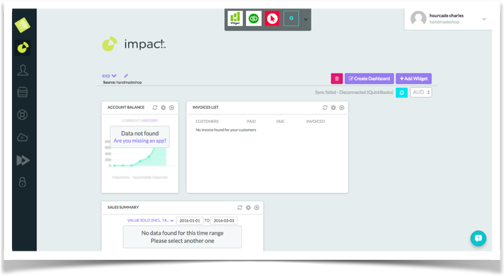
Any question? Contact us on support@maestrano.com